Enabling for Dynamic Children Option in Planning and How to Utilize This Using Calc Manager Rules
Enabling for Dynamic Children
One of the new features of Hyperion Planning is it now allows us to add members dynamically. When working with business rules in module applications, users can create members on an as needed basis if they are prompted that insufficient members exist, and that an administrator must refresh the database to recreate the required placeholders in Oracle Essbase. This ability to create members dynamically enables users to quickly and conveniently define the members they need without an administrator having to refresh the database.
This concept is familiar, you probably have used To Be Hired employees, we have the members TBH1,2, etc. Lets take an example to understand this in detail. I am anticipating some future entities, in order to accommodate that I have kept a provisioning of few members.
Here are the steps I need to follow in order to configure dimensional member parents to support dynamic members:
·
Create the member,
·
Enable it for Dynamic Children,
·
Set the properties
·
Refresh the database to create the placeholders for dynamic
members in Essbase
· Write Calc Manager rules to play around.
This is how I have created the member and enabled that for Dynamic Children.
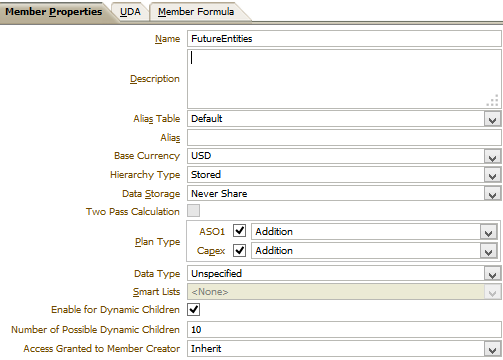
Here is little more information on these options:
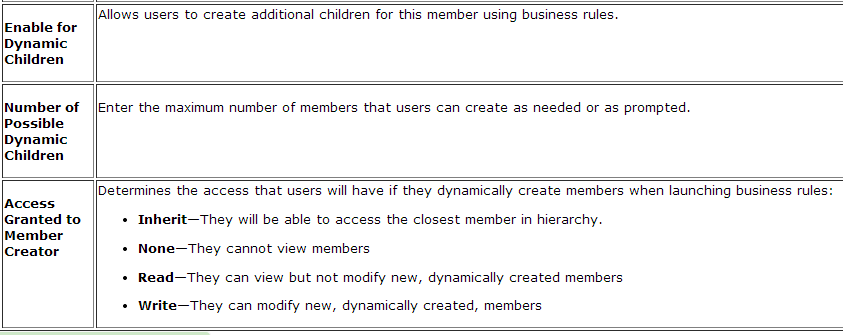
After Enabling the member for Dynamic Children, when you
will expand the member in Planning Outline you won’t see anything.
Now lets refresh the application and check in Essbase to see what actually happens in the background.
Though you can see the members in Essbase but they will still not be visible via Planning interface.
Lets create few variables and rules in Calc Manager:
Now create a rule:
Make sure Create Dynamic Members option is checked:
Write the rule, deploy it to the planning application, create a menu if you want to run it from the data form right click.
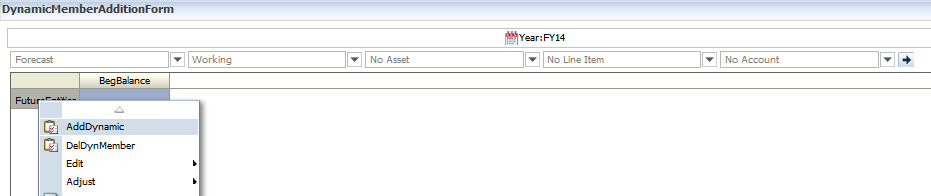
After the successful execution you will see a member added on the form.
Now lets check the outline, wow.. we have the member now!
Lets try executing the rule again
Have a look at planning hierarchy
Refresh the application
Lets check Essbase Application, One thing I need to verify why its still showing the old members, it doesn't replace the members it just adds.
In the same why I have create a delete Members rule
Question, comments, suggestions are welcome!
Cheers..!!
Rahul S.




















Comments
Post a Comment