Essbase Studio: Drill Through
Drill-through Reports:
With drill-through reports, you create spreadsheet reports that display data retrieved directly
from external relational data sources.
Until release 11.1.1, you created drill-through reports using Integration Services. Starting with
release 11.1.1, you can also create drill-through reports in Essbase Studio.
With drill-through reports, you create spreadsheet reports that display data retrieved directly
from external relational data sources.
Until release 11.1.1, you created drill-through reports using Integration Services. Starting with
release 11.1.1, you can also create drill-through reports in Essbase Studio.
CREATING DRILL THROUGH REPORTS
USING ESSBASE STUDIO
Step 1: Create tables in relational database and then create data source
steps are already mentioned in the previous posts.
Step 2: Create “Product” Hierarchy like this:
Step 3: You can preview “product” hierarchy by clicking “Preview”
Step 4: Now right click on the data source in the metadata navigator for creating “Drill through report”
Step 5: Now drag the created hierarchies or click the “Add” option for selecting hierarchies in the “Intersections” in the context tab of the drill through report
Step 6: Now go to “Report Contents” tab of the drill through report and click “Add” for adding columns and select “Sales” from your data source and click “Ok”
Step 7: Now you can see the added column in the columns tab under “Report Contents” tab, after that click “Test” for testing results
Step 8: Select the created cube schema and enter “Column Value” like Product Name coming under intersection so give “100” and click “Show Result”
Step 9: On clicking “Show result” you will get the resulting report in the down which will show the “Sales” for level 0 members of “100” and click “Close”
Step 10: Click Save and Close
Step 11: Now deploy the cube and check the results of drill through reports thru smart view and zoom in “Product” and “Accounts”
Step 12: Select “100” and click “Drill through” under “Essbase” tab
Step 13: Sheet 2 created after clicking “drill through” , it will showing the results
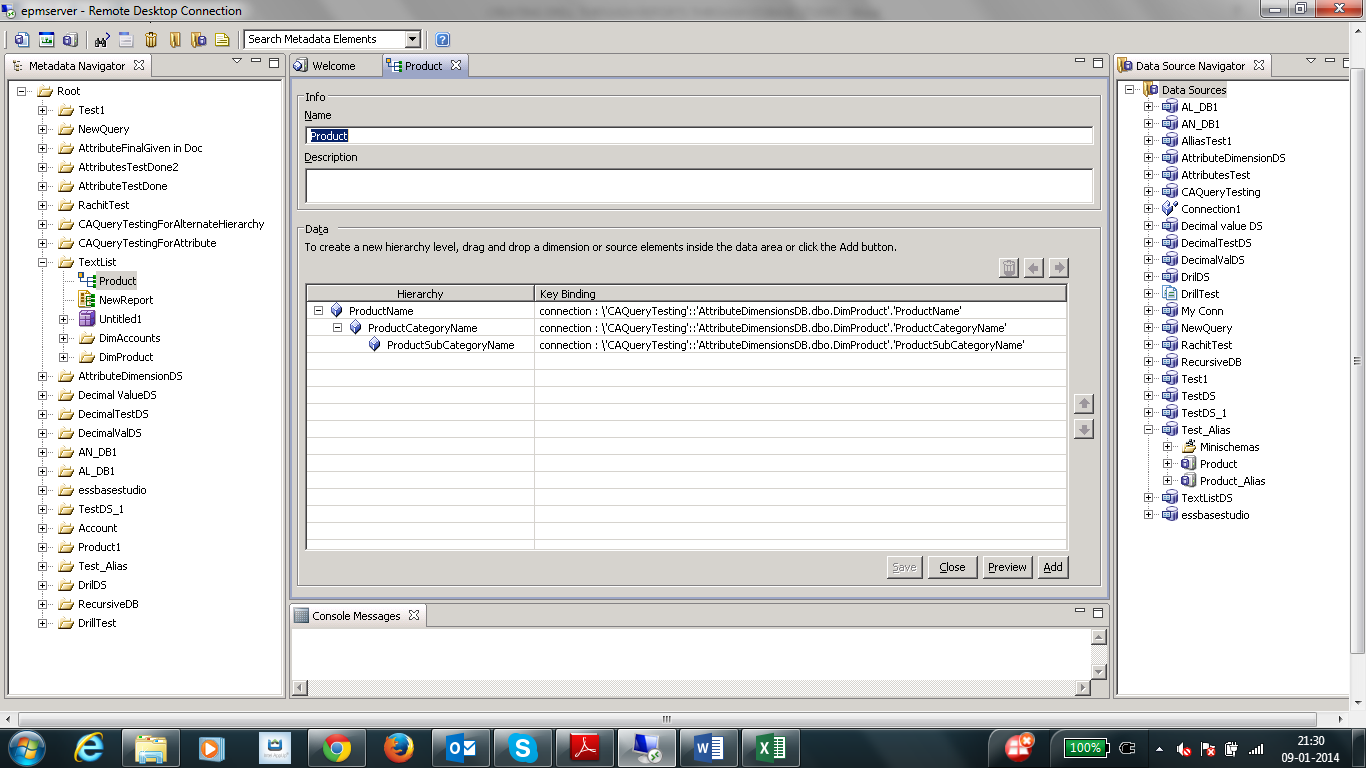












Comments
Post a Comment