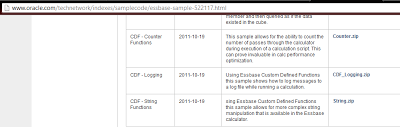Why these dates functions are not working for my Planning Application
Few weeks back I got a call from a friend of mine, saying "Rahul, Planning date function are giving weird results, they are resulting in some numbers which are not even remotely related to a date". It can happen to anyone of us, if we are using date functions for the first time. Say if we have entered date like 20140101 (01-Jan-2014) and we need to add 15 days to this date to get a new date. A typical approach will be: "NewDate" = @DATEROLL("OldDate", DP_DAY, 15); You will expect a result as 20140116 but you will be amazed to see the results. "NewDate" = 21436101 ?? ... yeah ??? this is some kind of encryption and will give proper results for only legitimate calc script writers I know today is 20130619, let use @today function and see if we are getting this date: "NewDate" = @TODAY(); Results which you will see: 1371600000 Now lets me tell you why part, Essbase Date function works on the basis of Gregorian Calender. He...