Essbase Studio: Drill Through
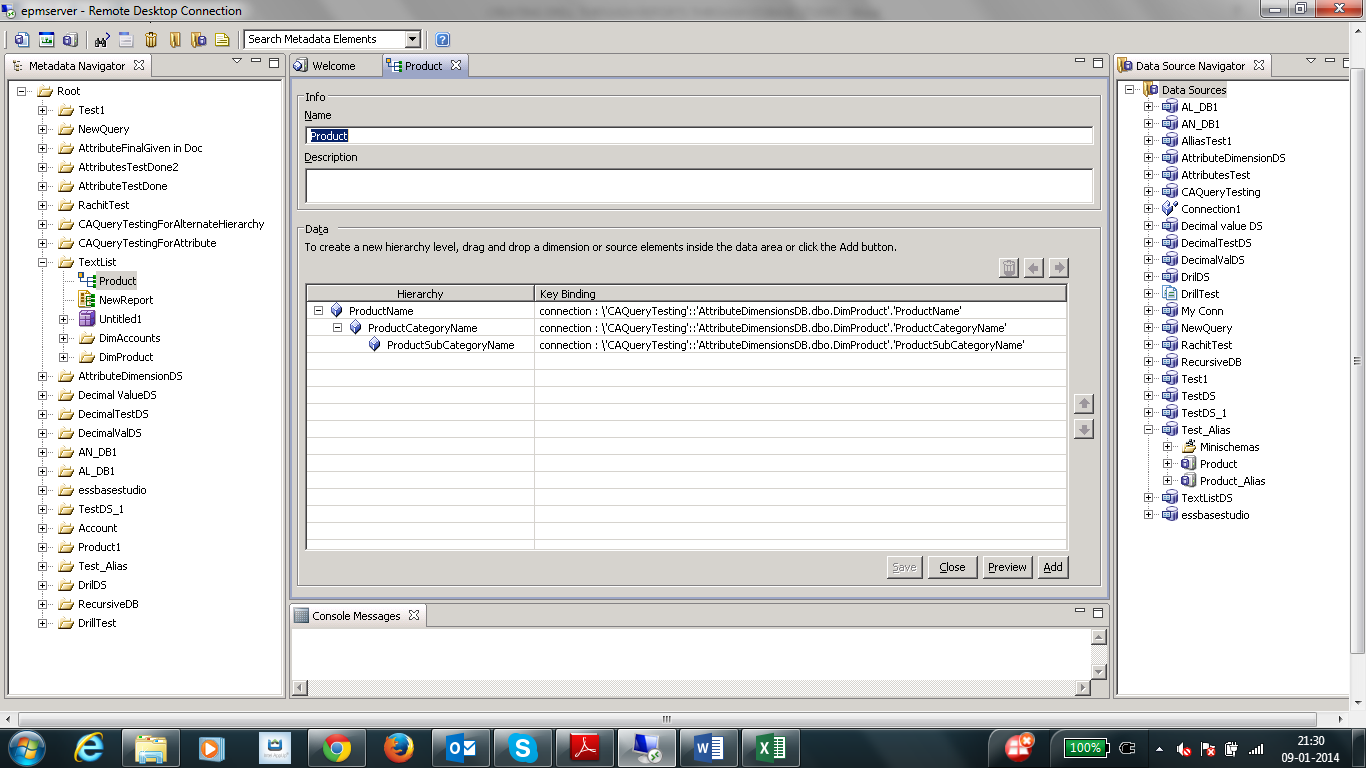
Drill-through Reports: With drill-through reports, you create spreadsheet reports that display data retrieved directly from external relational data sources. Until release 11.1.1, you created drill-through reports using Integration Services. Starting with release 11.1.1, you can also create drill-through reports in Essbase Studio. CREATING DRILL THROUGH REPORTS USING ESSBASE STUDIO Step 1: Create tables in relational database and then create data source steps are already mentioned in the previous posts. Step 2: Create “Product” Hierarchy like this: Step 3: You can preview “product” hierarchy by clicking “Preview” Step 4: Now right click on the data source in the metadata navigator for creating “Drill through report” Step 5: Now drag the created hierarchies or click the “Add” option for selecting hierarchies in the “Intersections” in the context tab of the drill through report Step 6: Now go to “Report Co...

