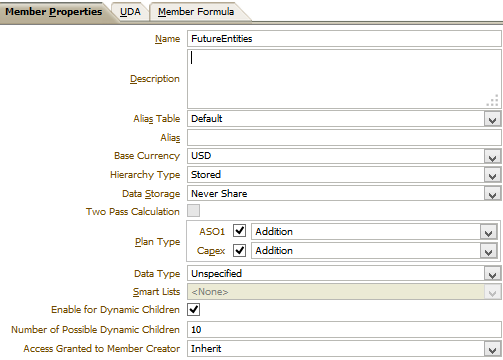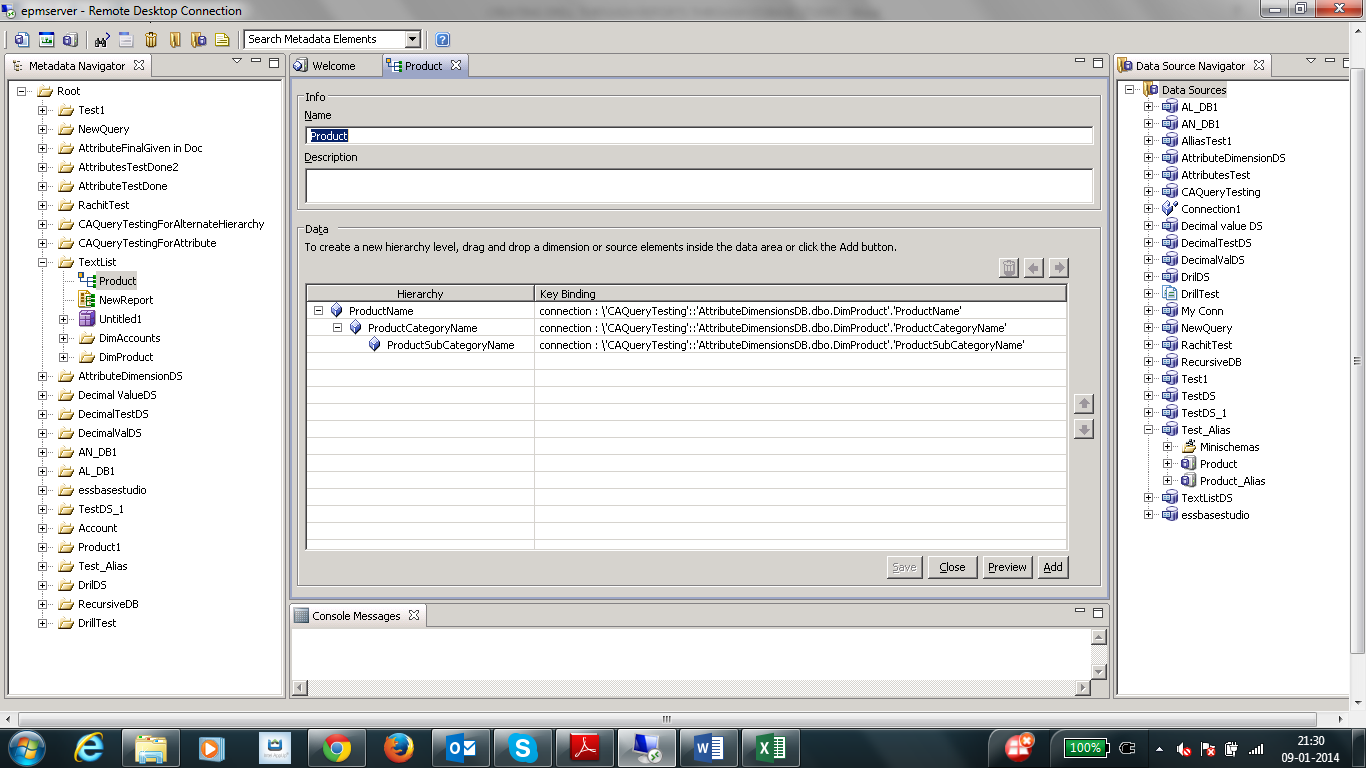Creating a Sample HPCM application

Creating a sample HPCM application is fairly easy, Oracle has provided the complete information on the same. All you need to do is to go to the below location and follow the read-me. <MIDDLEWARE_HOME>\EPMSystem11R1\products\Profitability\samples\ At above location you can find the metadata, data, rule files etc for both simple and detailed HPCM applications. I have followed the process to create a simple HPCM application and documented it for all of us. Once you will navigate to above location on the server where HPCM is installed you will find the following zips. All of these zips are important and contains respective information, we need to begin with the EPMA zip. Lets copy the EPMA zip to import_export folder for performing LCM import for out Sample Application. Once the import is successful you will get the sample application created in the EPMA application library. Now, lets deploy this application. After deploying you will be able...