Lifecycle Management Utility
Lifecycle Management
Utility is a command-line utility that supports the migration of artifacts
across product environments and operating systems. The utility provides an
alternate way to
migrate entire applications, or individual artifacts, from
source to destination. Lifecycle
Management Utility can be installed
on any computer that meets the minimum requirements like
1Ghz
processor,256Mb minimum RAM, 1.4 JVM etc, however oracle recommends to run
this
utility on server that hosts shared services.
Features:
1. Using utility you
can migrate the artifacts to local file system [-local]
2. You can use the XML
migration definition file and Lifecycle Management Utility to execute a
“lights-out” migration. In addition, you can schedule a migration with a
third-party scheduler.
3. Allows us to create
shell application (if on version 11.1.2.1)
To have more information Chapter 7: link:
We will be using a simple example of using LCM utility,
for details on Running the utility and
Using Lifecycle
Management Utility:
Before we use LCM
utility, we need to create a migration file, A sample file to model the
migration definition is available in
EPM_ORACLE_HOME/common/utilities/LCM/11.1.2.1/Sample.
The easiest way to create a
migration definition file is to create a
migration definition file from shared service LCM
interface. Ex: If we
want to backup one of our Planning Applications say App3, to generate
migration
definition file. Lets log-into Shared Services and Expand Application
groups and
select artifacts, and click on define migration, fill in the
file system backup details and save the
migration file.
Lets save the definition file at below location:
To keep it simple lets pass just one parameter i.e. the
migration file name:
you will get weeklyBkUp created at
C:\Oracle\Middleware\user_projects\epmsystem1\bin.
Little Details:
The migration file we create can be of three types and these
type depends on the scenario we
are in, can be Product to Product,
Filesystem to Product, Product to Filesystem. Description
will give you the
information about the type of scenario, A migration file basically
divided into
two part Connection and Tasks.
First time when you will run Utility.bat it will prompt you for
user name and password but after
that It will store
this information in the migration definition file itself with
credential user tag.
Connections tag contains the information about the shared
services connection, because in
our example we backed up App3 to file system
WeeklyBkup, Task list used to create tasks,
here Artifact Recursive =
"true" means the operation should be performed on artifacts stored
in
sub-directories.
Utility.bat uses the library and configuration files
stored at
EPM_ORACLE_HOME\common\utilities\LCM\11.1.2 under conf and lib
folder. Few of the jars
used by this utility are lcm-clu.jar, Artifacts
listing.jar, Sourceinfo.jar etc, Logging information is
picked from logging.xml
from conf folder at the location specified.
Error: 303030 - Invalid Option '-server'
The -server option, used to export or import artifacts on the
Shared Services file system and
not on the server where the Lifecycle
Management command-line utility is running, is
deprecated in Release
11.1.2.1. In order to import or export to the Shared Services file
system
from the command line, mount the drive that is used by the Shared
Services server from the
system where you are running the command-line
utility, and then directly export to the desired
directory
structure. For example, if the Shared Services server is on machine
ServerA, and
EPM ORACLE INSTANCE is
c:\oracle\middleware\user_projects\epmsystem1, rather than
executing the
command with the -server option:
utility.sh PlanExportMDF.xml -server
Use a UNC path (//host/share/path) to the import_export folder
and use the -b base path
option:
utility.sh PlanExportMDF.xml -b
//ServerA/c$/$EPM_ORACLE_INSTANCE$/import_export
Cheers..!!!





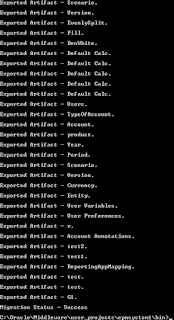




Comments
Post a Comment