Lifecycle Management...From Scratch!
Lifecycle
Mangement: Lifecycle
Management provides a consistent way to migrate an application, a repository,
or individual artifacts across product environments and operating systems.We
can migrate application artifacts using Shared Services Console or Lifecycle
Management Utility. Lets keep our focus on shared services console for LCM
(about utility.bat in next post).The Lifecycle Management interface in Shared
Services Console is consistent for all EPM System products that support
Lifecycle Management but here i will try to keep it restricted to Planning.
Lifecycle
Management provides these features:
·
Viewing applications and directories
·
Searching for artifacts
·
Migrating directly from one application to another
·
Migrating to and from the file system
·
Saving and loading migration definition files
·
Viewing selected artifacts
·
Auditing migrations
·
Viewing the status of migrations
·
Importing and exporting individual artifacts for quick changes
on the file system
Migrating
Scenarios:
1. When the source and destination
appicaltions are registered with the different instance of Shared Services,
i.e. when source and destination servers are on different environments,ex: you
are migrating applications from Dev to Test, Test to Prod etc.
2.
When the source and destination applications are registered with the same
instance of Shared Services, Ex: Copy an application within an environment.
Things
to be noted:
1.
Always take a backup of the destination application before using LCM.
2.
The source and destination environments must use the same release number. For
example,if you use release 11.1.1.1 of Shared
Services
to export artifacts, you must import using release 11.1.1.1. Using different
releases to export and import artifacts is
not
supported.
3.
Lifecycle Management migration fails for artifacts and folders with the same
name as a
Windows-reserved
name; for example, CON, PRN, AUX, NUL, and so on.
4.
We cannot migrate data using LCM.
5.
Its just a logical backup cant be considered a complete backup.
Ex: Lets Migrate the App1 Planning Application
from one environment to other:
1. Log into Shared services, under Application
Groups select the application which you want to migrate, once done select the
artifacts, for ease of migration i clicked on select all.
2. When you click on define migration it will
take you to the migration wizard,
3. Because I want to migrate my application to
a different environment I need to take a file system back up of the App1
Application, there is no need to give the location, it will automatically be
stored at the pre defined location(we can set this location as well, more in detail
later). The default location is:
Oracle\Middleware\user_projects\epmsystem1\import_export\<userName>@Native
Directory\<FileSystemBackupNameGivenAtTheTimeOfMigration> in this case it
will be: Oracle\Middleware\user_projects\epmsystem1\import_export\admin@Native
Directory
4. Confirm the destination options
and option summary, hit next,
5. You can save the migration definition file
for future use, and click on Define Migration,
6. You can click on Launch Migration Status
Report to check the status of the migration, it will take you to the following
window,
7. Migration will take some time and this time
depends on the size of the application, you can click on the refresh button to
refresh the status of migration. After you see the completed status you can
find the file system back up under the File System Folder under Application
Group Management,
9. If you want to have a look at the folder
which is created you can check at location specified above, if you are on
distributed environment you will find this folder on the Foundation Services'
Server
10. Here we are done with the export, now we
need to copy this file system backup to our destination server (at Foundation
Services' Server if its a distributed environment) at the exact same
location. A point to be noted here is if you havent performed any LCM migration
on the destination server then import_export folder will not be there, In other
words import_export folder is not present by default, we need to manually
create this folder if its not present at the destination server.
11. Lets go to our destination
environment, because its a new environment there is no import_export folder
under user_projects, same will be the case with shared services, you wont find
any backup under FileSystem,
12. Now lets create a folder and copy the file
system backup to destination server at the same location, now if we login to
shared services again we will find this folder under File System,
13. Create a Shell Application on the
destination server and make sure that the shell is exacly same as the source
application, i.e. new shell should have the same starting year, number of
years, period dimension type, plan types etc. (I assume that you can created a
shell application with Name TgtApp1). Always create database for a new
application before you migrate the application. Note: you can use
Application Definition.xpad file to create the same base shell application
location, as per our example:
Oracle\Middleware\user_projects\epmsystem1\import_export\admin@Native Directory\DevBkup09092011_11_28AM\resource\Configuration\Properties.
14. Now we need to perform an import on the
destination server, this time select DevBackup0909201111_28AM under the file
system, and select all artifacts,
15. Now in Migration Wizard this File System
backup will be your source and TgtApp1 will be your target application. You
need to be very careful when you choose source and destination otherwise this
will screw other applications if you chosen anything wrong.
16. Once done you can check Migration summary
to ensure the complete migration.
Congratulations !!! you have migrated your
application.
Little Details:
Till version 11.1.1.x LCM runs a separate
java process, now from version 11.1.2 it shares the same jvm with shared services
so theoretically the chances of error is reduced because now
there is no transfer of info from one to other.
The export gented using LCM is basically
divied into two folders Info and resouce, Info contains two xml files,
listing.xml and sourceInfo.xml. listing.xml contains information about the
folders and resources which are present in the resouce
folder. sourceInfo.xml contains the information about the Name, Product
type,version, Application Group etc of the source application.
.
Here is the sample Source Info File
Resource folder contains Configuration,
Global Artifacts, Plan Type, Relational Data, Security folders (Its the same
order in which we defined the migration). As mention earlier as well
Application Definition.xpad can be used to create the exactly same target shell
application, all the data load settings, user preferences and user variables
are the part of this configuration folder.
Global Artifacts folder contains the
information regarding spread patterns.
Plan Type folder contains sub folders for all
the plantypes and each folder contains the information on Data Forms, Calc
Scripts etc.
Relational Data folder contains information on
Account Annotations, Cell Texts, Planning Units, Supporting Details etc.
At last security folder conatins information
on Access Permissions for the users.
Logs: Lcm logs can be checked at
Oracle\Middleware\user_projects\domains\EPMSystem\servers\FoundationServices0\logs\SharedServices_LCM.log
or at migration folder under Oracle\Middleware\user_projects\epmsystem1\diagnostics\logs.
Here is the sample of one of the migrations:
As you can see it the order of exports
goes as User Variables, preferences, data load settings, Application settings,
definition etc and its imported in the same order.
If you want to copy applications with in same
environment, then you need to create shell application on the same environment
and during migration instead of using file system you can directly select
source as you base application and target application as your newly created
shell application.
Few known issues and helpful docs realted to
LCM:
Error
Exporting Dimensions using LifeCycle Management: 'Access to
'C:\Temp\JobManagerAttachments denied' (Doc ID 1266015.1)
Security
Migration using Lifecycle Management or Security Refresh for Planning
Application Fails (Doc ID 1350212.1)
How
to Migrate an EPMA Planning Application Using LCM (Doc ID 1202463.1)
Migration
Failed: CLU Process Exited Without Updating MSR Report. (Doc ID 1316905.1)
Migrated
using LCM Some Forms Give an Error: "The Data Form is invalid. Check Log
For Details" (Doc ID 972825.1)
LCM
Migration of Planning Artifacts "Unable to obtain a connection to Hyperion
Essbase. If this problem persists, please contact your administrator" (Doc
ID 1287375.1)
LCM
Utility Fails with Error :"Failed To Update Entity Members" (Doc ID
1300777.1)
Cheers...!!!






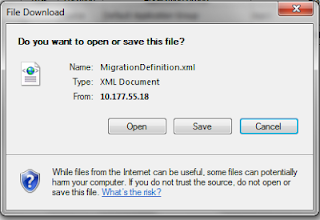






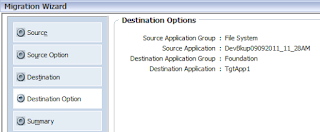






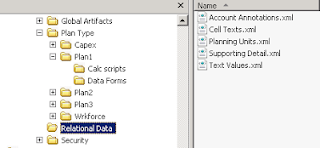



Rahul - This is really helpful post. Now the menu options has been totally changed. Would you mind writing the same blog with the 11.1.2.3 onward release. Thanks
ReplyDelete