How to register CDFs :
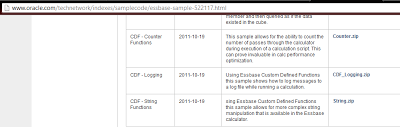
We got many string functions in new version of EPM but still for this post I will be taking String CDFs as an example. You can find String CDFs in Oracle's Sample Code. Please download them from below location: http://www.oracle.com/technetwork/indexes/samplecode/essbase-sample-522117.html Navigate to the following location, and if its 11.1.2.x you will get only one .jar there. Copy following files from extracted String folder to above location Now log into EAS Console, go to Maxl Script Editor, Navigate the register function script and Execute RegisterStringFunctions.msh to register the functions. For me it didn’t run for the first time so I have copied CDF_String.jar to below location as well: It will prompt for setting few user variables please set the value for them. To check if the functions are registered successfully : In EAS Console Right click on the servername->Edit->Functions and you will get the following: Now j...



